Abby Stokes Read online
Page 2
What Else Can a Computer Do for Me?
It cannot be denied that along with all the other things you can accomplish on a computer, it is the Internet, with its access to the information superhighway, that has made computers a must-have over the years.
However, having a computer offers you much more than the Internet. You will have the ability to organize your address book, create a family newsletter, and, if you want to, simulate flying a plane and master chess. Some of my students track their frequent-flier miles, inventory their collectibles, and design their own stationery. The computer can consolidate your paperwork, create order in your world, and track your finances.
There is no end to how a computer can organize, simplify, and enhance your life. But first you need to learn a bit more about computers, decide what you want to buy, and get it up and running. The whole undertaking of buying a computer can seem very overwhelming, but don’t get discouraged. This book will guide you through the entire process. You will be pleasantly surprised by how easy it will be to make an educated purchase and how quickly you will learn to use and love your computer.
* * *
“The computer is such a part of my grandchildren’s lives—I wanted to know what it was about. Once I got online, they started to send me weekly e-mails. We used to see one another only at holidays and talk only on birthdays. It’s the last thing I expected, but it has brought us closer together.”
—Jon
* * *
In Conclusion
Mom now e-mails me every day. She sends and receives attachments (which I’ll describe to you later in the book) from the various committees she volunteers on. She has also become our family’s online detective. When my brother was looking into summer camp for his four kids, Mom did all of the research for Jeff online. She investigated the location of each camp and gave my brother printouts from the local chamber of commerce and tourism websites with hotel and restaurant recommendations, highlighting the best places to buy a lobster roll! She printed driving directions and an area map. All things she found surfing the web.
This world that you keep hearing about is not passing you by—it’s just waiting for you to come along. What computers can offer you is amazing and boundless, but you’re not alone if it seems elusive and intimidating. Most of my students are over 50 and new to computers, and I can’t explain to you how exciting it is for them (and me) when they start to zoom around the Internet and begin to enjoy what the digital realm has to offer.
Before you know it, the world will be your oyster. Trust me, if my mother can do it, you can too! (I’m only teasing you, Mom.)
* * *
Q: I’ve just bought a computer for my parents. The last thing I want to do is scare them when they’re already so tentative. What things should I avoid discussing so I don’t confuse or intimidate them?
A: There are no topics you need to avoid discussing with your parents. What you need to avoid is using computer jargon. You’ll know when you’ve done it because their eyes will start to glaze over. The other crucial thing is to take your time. You may be in a rush, but they are not. Rushing people who are fearful or overwhelmed only makes them retreat. For more tips on how to teach your parents, read “10 Tips for Teaching Computers to Future Silver Surfers” on my website: abbyandme.com/blog. (You can find the article in the “First Steps” section.) Good luck!
Q: What’s the difference between the World Wide Web and the Internet, if there is one?
A: The Internet contains the World Wide Web in the same way that the United States contains Vermont. The World Wide Web is actually a subnetwork of the Internet.
Q: What is an e-ticket?
A: E-ticket means “electronic ticket.” Rather than have an actual ticket in your hand, a record of your ticket is in the computer system of the company you bought the ticket from. E-tickets are used for airline reservations, theater, and other entertainment venues. It is smart to print the record of your e-ticket as proof of your purchase.
Q: Where can I test a computer before deciding to buy one?
A: Your local library should offer free access to computers. If the computers at the library are very busy, there may be a sign-in sheet where you can reserve a time slot. Ask the librarian if they offer any computer classes. If they don’t, contact your nearest community center about classes. A lot of adult education programs offer computer classes as well. Any of these are good options for playing around on a computer and seeing if you might want to venture further. Senior Net has Senior Learning Centers all over the country. Call 571-203-7100 to find one near you.
CHAPTER 2
Hardware: The Thigh Bone’s Connected to the…
A simple introduction to the parts of a computer and how they relate to one another
Do you remember the first time you got behind the wheel of a car when you were 16? You weren’t concerned with how the engine worked or what all the parts were called. What was important was that you learned to drive yourself to the movies (without crashing into anything). The same can be said for the computer. The focus should not be on how it works but on how to get where you want to go.
Computers are very much like cars—they come in different sizes, styles, and colors, but they all have the same basic components and do the same thing. A car under your control gets you from one place to another. By performing the tasks you command, a computer gets you from one piece of information to another. In the same way that you decide where to go for a Sunday drive, you decide where to go on the computer and, before long, you’ll enjoy yourself along the way. But first let’s get familiar with the machine.
* * *
“I have an enormous family, and come Christmas my computer is my personal assistant. It keeps a list of who I sent cards to and who I get them from. It also keeps track of what gifts I gave to my 13(!) grandchildren and, of course, who has been naughty and who has been nice.”
—Joan
* * *
The Hardware of the Computer
Hardware is the machinery of the computer. Whatever kind of computer you get, the basic parts of the machine and what they do will be the same. You do not need to understand how the parts of a computer work to use one, but it can be helpful to know what they are called. Just read through the following information and know that it is here for you to refer to if you need it later on.
DESKTOP
LAPTOP
The Monitor
The monitor houses the screen of the computer. It is where any information in your computer is viewed. For example, as you type a letter using the keyboard of your computer, the words will appear on the screen of your monitor.
You can get monitors in as many different sizes as you can buy television sets, but you probably don’t want a monitor that’s too large. For most, a monitor somewhere between 14 and 20 inches is sufficient. The monitor size is measured in diagonal inches from a top corner to the opposite bottom corner of the screen itself. When we narrow down what is the best computer for you, we’ll talk more about screen options.
• Monitors come in a variety of styles and sizes, including this flat-screen model.
The Mouse
A mouse is basically a hand-operated device that controls the movement of a pointer that appears on your monitor’s screen. This pointer can appear in different shapes depending on what its function is at a given time. It can also be referred to as the arrow, mouse arrow, or cursor.
• The mouse controls the pointer that appears on the computer screen. You can choose among several mouse styles.
* * *
“The hardest part for me was learning to use the mouse. I never thought I would figure it out. But I kept practicing and making mistakes and practicing some more. It isn’t quite second nature yet, but I’m getting there.”
—Martin
* * *
A mouse can come in a variety of shapes and sizes, but all perform in the same way. You rest your hand or finger on the mouse, and when you move your hand, a ball on the
bottom of the mouse moves. Or, with more recent models, a light on the bottom of the mouse detects your movements. When you move the mouse, it sends a message through a cable to the brain of the computer, and the pointer or arrow on your screen moves accordingly. You press and release a button (or buttons) on the top of the mouse to perform an action. A slight click might be heard when you do this, so people often refer to the motion as “clicking the mouse.”
Sometime in the 1970s, Xerox researchers invented computer icons. Icons are pictures on your computer screen that you click on to take an action rather than typing in a text command. Shortly afterward, a device was created that would move about on tiny wheels to control the clicking action used to activate icons. The original name for the mouse was “X-Y position indicator for a display system.” What a mouthful! It didn’t take long for the little gray device with the long tail (a cord connected to the computer) to be renamed a mouse. Eureka!
NO CABLES, NO PROBLEM
Nowadays you can buy a mouse, keyboard, and even a printer that will work wirelessly (no unsightly cables to get tangled) with your computer.
The Keyboard
The keyboard on a computer is very similar to the keyboard on a typewriter. The alphabet and number keys are set up in exactly the same pattern as on your old Smith-Corona and function in the same way. Whatever you type on the keyboard will appear on your monitor’s screen.
However, the computer keyboard is not used just for typing. There are several other keys beyond the numbers and the letters, such as arrow keys that allow you to move around the screen, much as you do with the mouse. There is either an Enter key, on a PC, or Return key, on a Mac, as well as some additional keys that are called function keys.
• A computer keyboard is set up much like a standard typewriter, with additional keys that perform specific tasks.
The Enter and Return keys are significant because you can use them to instruct the computer to carry out a task. Hitting them is like giving the computer the green light to take an action. If you depress a specific key, you can tell the computer to move a paragraph, delete a sentence, or access a piece of information. A word of caution: You don’t want to use the Enter or Return keys without knowing what the result will be. It is hard to visualize this without having a computer in front of you, so, enough said on that for now. You’ll see what I mean when you start working with an actual keyboard.
Even though the mouse and keyboard are physically very different, many functions can be carried out by using either of them. For example, if you want to move from the top to the bottom of a page, you can use either the keyboard or the mouse to get the job done. When you are on the Internet, most of your activity will be controlled by the mouse, but the keyboard will remain essential for typing information.
The monitor, keyboard, and mouse are the most straightforward parts of a computer. Each of them plays a major role in allowing you to view, access, and manipulate information.
One other thing worth mentioning: I don’t know how to type. I use the “Columbus Method”—find the key and land on it. I am sharing this with you in case you think that you can’t use a computer if you don’t know how to type. Poppycock. It’s how I make my living.
• The computer case houses the brain of the computer. Cases come in various shapes and sizes. This vertical box is called a tower case.
The Brain of the Computer
Several components make up the brain of the computer, all of which work together to gather, identify, move, and store information.
The Computer Case
A computer case is nothing more than a plastic box, but it houses the most important and most expensive part of your computer—the central processing unit (CPU), the hard drive (C:), and the random access memory (RAM). (In a laptop, these components are inside the laptop itself.) Sounds complicated already, doesn’t it? Fear not. This combination of CPU, hard drive, and RAM is simply the brain of your machine. Some users refer to the computer case as a BUB (big ugly box)!
The Central Processing Unit (CPU) is the pathway for all of the information in your computer. The CPU is to information on the computer what the post office is to a letter. The information has to go through the CPU to get to its proper place. When you hear references to megahertz or gigahertz, people are talking about the speed of the CPU, or how quickly it moves information through your computer. The more megahertz, the faster the computer will operate. It’s not unlike your car—the more horsepower it has, the faster it goes from 0 to 60.
The Hard Drive (C: Drive) is the permanent memory of your computer. The information that you type into the computer lives on the hard drive, as does the software that has been installed. (I’ll explain software in the next chapter.) Even when your computer is turned off, the information remains stored in the hard drive.
Random Access Memory (RAM) is the memory used to open up programs or images only while the computer is on. The amount of RAM is important when we get on the Internet. Websites are made up of pictures, and to help those pictures appear on the screen, your computer uses the power of the RAM.
In summary, the CPU is the organizer and messenger of all information in the computer. The hard drive and RAM both store information. The hard drive is your permanent memory, and RAM is the temporary memory used only when the computer is on.
How Does It Measure Up?
Hertz
(Mega or Giga) is a measurement of speed. The CPU (central processing unit) has a speed measured in hertz—the more (i.e., faster) the better.
Bytes
(Mega or Giga) is a measurement of space. The hard drive and the RAM (random access memory) are storage spaces measured in bytes—the more the better.
Don’t get bogged down if you don’t quite grasp the concept of bytes or hertz. It’s not necessary to understand either to use the computer.
• A peek inside a standard computer case… eek!
The Brain’s Memory
Information stored in a computer—both on the hard drive and in its RAM—takes up space. This space is measured in bytes.
• A megabyte can store about as much text as Moby Dick.
• A gigabyte is capable of storing about 1,000 copies of Moby Dick.
So if you’re planning to write a fat book about a whale and follow up with 999 sequels, you’ll want a computer with a hard drive of at least a gigabyte! I’ll explain how many bytes you’ll really need for your hard drive and RAM when we’re closer to shopping for your machine.
Other Parts of the Computer
Here we’ll review some other essential parts of the computer. Each of the components described in this section transfers information onto the brain of the computer.
Additional Drives
As I said before, the hard drive, also sometimes referred to as the C: drive, is where all information is permanently stored on your computer. The D: drive (on some computers it’s referred to as the E: drive) is where information can be fed or “installed” into the computer. A CD or DVD is inserted into the D: or E: drive in the same way you put a CD into a compact disc player.
This is all theoretical at the moment, but when you get near a computer, whether it’s in a store, at a friend’s, or at your local library, take a look at these drives. You’ll see that it’s really quite simple.
• On older models, the A: drive is where a floppy disk is inserted. Newer computers don’t have this drive. The D: drive is for a CD or DVD. Your computer may be configured differently.
Modem
A modem is a device that connects your computer to the Internet, which in turn connects your computer to the outside world. This allows you to access websites and send e-mail. You cannot access the Internet or send e-mail without a modem.
New computers come with a modem inside the computer case, along with the CPU, hard drive, and RAM.
A Note When You’re Shopping
Most computers come with a CD and/or DVD drive. Without at least one of these drives, you wouldn’t be able to inst
all software that comes on CDs onto your computer. I recommend you get a computer with both a CD-RW and DVD drive.
If you’ve been given a hand-me-down computer, you may have a floppy disk drive. If you have a floppy disk drive, a floppy disk is inserted into the A: drive in the same way you put a cassette tape into a car stereo. But floppy disks are going the way of the dodo—they’re virtually extinct.
Internet connections come in different speeds. The speed of the connection will affect how quickly or slowly transmission happens to the Internet. The slowest means of connecting to the Internet is a dial-up connection where a telephone line is plugged into the modem of your computer and the other end of the phone line is plugged into your phone jack. When you connect to the Internet, the computer will actually call the Internet using your telephone line. Most people nowadays opt to use DSL (digital subscriber line) or cable connections to the Internet because they are faster and don’t tie up the phone line. Your local telephone company probably offers DSL. Your cable TV provider almost certainly offers a cable connection to the Internet.
DSL or cable connections are referred to as high-speed or broadband connections. With a high-speed connection, your e-mail or an image on the Internet arrives more quickly. A high-speed connection, even if it is a bit more expensive, relieves you of the frustration of waiting and waiting for information to appear on the computer’s screen as you would if it were a dial-up connection. (The World Wide Web can seem more like the World Wide Wait.) Ask family and friends, already surfing the net, which Internet service they recommend.