- Home
- MS Reader version $5. 99
Pocket PC magazine, Apr/May 2004 Page 5
Pocket PC magazine, Apr/May 2004 Read online
Page 5
E-TEN P300 with rechargeable battery, stylus, sync cradle, USB sync cable, AC power adapter, headset, leather case, companion CD, quick start guide, user manual
Warranty
6 months parts and labor; repair or replacement
Optional accessories from manufacturer
Replacements for standard accessories including spare batteries, USB sync cable, USB host cable, car charger, portable keyboard, GPS kit
Software
Microsoft software
Windows Mobile 2003 for Pocket PC with Integrated Phone
Operating System
Windows CE 4.2
BUILT-IN applications: Windows Mobile OS v 4.2, Phone Dialer, Calendar, Contacts, Tasks, Inbox, Pocket Internet Explorer, Pocket Word, Pocket Excel, Notes, File Explorer, Windows Media Player 9.0, text and character entry software (soft keyboard, Transcriber, single-character handwriting recognition software), Solitaire, Jawbreaker, Calculator, Voice Recorder, Asset Viewer, MS Messenger, various setup and configuration utilities, VPN Client, Server Sync client, Infrared Beaming, built-in support for external keyboard functions
USER-INSTALLABLE applications (on CD or links to download): ActiveSync 3.7 (desktop PC software for device synchronization), Outlook (desktop PC version), Windows Media Player 9.0 for desktop PCs running Windows
Mfg & 3rd party apps.
BUILT-IN: Image Maker, Multimedia Manager, Photo Capture, Phone Settings, SIM Manager, SIM toolkit, Connect/Disconnect, Backup utility, Contrast adjuster, System Console
USER-INSTALLABLE (on CD or links to download): FULL VERSIONS: Microsoft Pocket PC Games (Minesweeper, Reversi, and Hearts), AvantGo
Comments
Small but very usable Pocket PC with integrated phone, good external speaker
* * *
Diane Alicia Dumas is the New Products Editor for Pocket PC magazine. She enjoys maintaining her many Web sites, including a Pocket PC site (http://www.pocketpcpda.com). Interests include writing, digital music, and streaming video, and she is a rabid fan of all Pocket PCs! You can contact her at [email protected].
Windows Mobile 2003 for Phone Edition—Worth the Wait!
by David Shier
T-Mobile USA has announced a free upgrade program for users of their popular Pocket PC Phone Edition device, which updates the OS and built-in applications to the newer Windows Mobile 2003 for Pocket PC Phone Edition software. (That name is a mouthful, so in this article I’ll refer to the new software as “Ozone,” the code name Microsoft used for it while it was in development.) I’ve had the new version of the software installed for a few weeks now and I highly recommend the upgrade.
We’ve discussed Pocket PC Phone Edition devices in previous issues of Pocket PC magazine. We discussed the basic software features in the September 2002 issue (http://www.PocketPCmag.com/Sep02/future.asp) and reviewed the first version of the T-Mobile in the January 2003 issue (http://www.PocketPCmag.com/Jan03/tmobile.asp). And the major enhancements to the Windows Mobile 2003 software were discussed in the November 2003 issue (http://www.PocketPCmag.com/nov03/windowsmobile2003.asp). This article will focus on changes that specifically relate to Pocket PCs with integrated phones.
Silence is golden
A seemingly minor addition is the “mute button” icon, which is found on the menu bar of the Phone application. It was a surprising oversight in the original Pocket PC Phone Edition software and probably the change most requested by users. In addition, the volume control for the phone ring tones is now separated from the control for the system volume. You are also able to silence all sounds on the device by tapping on the speaker icon (or activating the volume control button) and then tapping on the “Off” radio button. I’m pleased to see this added versatility, but would have preferred to have a mute control that didn’t require looking at the screen.
(above) The Phone Edition version of Windows Mobile 2003 displays separate volume controls for phone ring tones and system alerts/volume.
I did find that pressing the side volume button three times quickly will cycle to the “Off” mode, but in the process it passes through the maximum volume setting – with an accompanying beep tone.
“Always on” data connection
The most talked-about feature in Ozone is the “always on” data connection. Once you connect to the GPRS data network, the connection doesn’t drop—even when you turn off the phone. This means that the device is never really off, but simply in an ultra-low-power state, when you press the off button or the device times out. On the one hand, it requires some additional battery power to remain always on. But the fact that you can receive e-mail and download Web content in this ultra-low-power state—the display and other power hungry circuits are off—actually helps conserve power. The data connection also automatically resumes after being interrupted by a voice call. A very interesting application of this always-connected feature is Microsoft’s Instant Messenger. When you connect to your MSM account (you can use a free Hotmail address), the Pocket PC Phone will notify you whenever someone on your friends list sends you an instant message. While you may want to limit the number of people you give your online name to, this feature can offer serious competition to the popular RIM Blackberry, which lacks most of the Pocket PC’s other capabilities.
A better Outlook
The always-on feature is used extensively by the improved Pocket Outlook applications. The most impressive use requires that you also use Microsoft Exchange Server 2003 as your e-mail server. With this combination, when an e-mail is received by your Exchange server, a special “silent” SMS message is sent to the phone to notify it to pull the messages down. This all can happen with the phone off and in your pocket. This “always up-to-date” feature also works for changes to Calendar and Contacts. Of course, any changes you make to these applications on the Pocket PC Phone itself are also automatically synchronized with Exchange Server.
If you don’t use Exchange Server 2003, you can still get a limited version of this feature through a service provided by T-Mobile. From your desktop, go to the T-Mobile Web site, log in to My-T-Mobile, select “configure my mailboxes,” and enter your e-mail login information. Once you’ve set this up, T-Mobile’s servers will check your e-mail server periodically for waiting messages. If any are found, T-Mobile will send your phone an SMS notification message. Unfortunately, unlike the highly integrated version provided by Exchange server, the T-Mobile version is not silent and does not start the Inbox application to download the message automatically.
I should note here that you can configure the Inbox application to automatically check your e-mail account(s) on a regular schedule (such as every hour), but doing so can have a negative impact on your phone’s battery life. So I would suggest using this feature with caution.
The SMS application has also been updated to look up the phone number of the sender in your Contact list. If the number is found, the SMS message shows the sender’s name instead of simply the mobile phone number. You can call back or write an SMS reply from the message notification bubble.
(above) You can call back, or write an SMS reply, from the message notification bubble.
A good thing gets even better
While I’ve been pleased with Ozone on the Pocket PC Phone, what has really set it apart from the 2002 version is its ability to run Microsoft Voice Command. Having tried a few of the other voice-recognition systems for the Pocket PC, I was skeptical about the accuracy that others reported with Voice Command. However, I was pleasantly surprised when I tested it on the T-Mobile. The program uses a limited command vocabulary such as “Call” or “What’s my next appointment”. But it automatically indexes all your contacts, so saying “Call Hal Goldstein at work” will dial Pocket PC magazine’s office without a long delay to look up the contact—even with a large list of 800 contacts. The command “Dial” followed by the number to dial provides the ability to call any number. This is a feature sorely missing from most mobile phones that have voice dialing capability.
There are other commands as well, such as “What’s my schedule?” to hear all remaining appointments for the day, or “What’s my schedule for tomorrow?” The command “Play music” will start Windows Media Player and will prompt “What do you want to play?” Finally, you can open any program by simply saying “Start” and the program name.
There are only a couple of features I’d like to see added to the next version of Voice Command. The first is the ability to have it read e-mail messages and other text out loud. Since the program is already able to speak the names of contacts and the text of appointments, it seems to me that this should be a fairly simple change. I’d also like to be able to use voice commands to control the menus within third-party programs.
A bigger problem is the limited memory in the T-Mobile Phone. You can load and run Voice Command on its 32MB of RAM, but that doesn’t leave much room for other programs. I therefore recommend you consider upgrading the memory on your unit (see the sidebar on Pocket PC Techs.)
But these issues aside, the fact that Voice Command works so well with the dialing features of the Pocket PC Phone make it a “must-have application” and make the upgrade to Ozone highly desirable.
* * *
Upgrading Memory on the Pocket PC
As noted in the main article, the T-Mobile Pocket PC Phone has only 32 MB of RAM. While an SD card can provide added storage memory, it doesn’t provide memory for running programs or storing databases for Pocket Outlook and other applications. For this, you need to expand the main memory of the device. This requires opening up the T-Mobile device and replacing memory chips inside it—not something that can be done by the end user, and certainly something that will void your warranty from T-Mobile.
Fortunately, the folks at Pocket PC Techs (http://www.PocketPCTechs.com) have been providing RAM upgrades for Pocket PCs since the first iPAQs. They upgraded my T-Mobile Phone to 64 MB and replaced the original battery with an 1800 mAh battery. Prior to the upgrade, I was unable to use Microsoft Voice Command together with Windows Media Player on the Phone—both require substantial memory resources and 32 MB just didn’t hack it. Also, I found that if I didn’t perform a soft reset prior to using ActiveSync, I would often run out of memory on the Pocket PC while synchronizing data. After the upgrade, I had no problems running Voice Command and Media Player at the same time, or with ActiveSync.
Once again, it’s important to note that these upgrades will void any warranty from T-Mobile, but Pocket PC Techs offers a 90-day warranty on their work and the motherboard. For me, the added functionality is worth the risk.
* * *
David Shier is the President of Shier Systems & Software, Inc. A former software engineer and Director of Marketing and Sales, David started Shier Systems in 1994 to focus on providing ultra-mobile computing and communications solutions including Windows CE based hardware and software. Through Shier Systems, David is available for consulting services related to mobile and wireless applications. David can be contacted via the company Web site at http://www.shier.com or by e-mail at [email protected].
The ViewSonic V36 Pocket PC with Built-In Digital Camera
by Rich Hall
About a year ago, ViewSonic helped usher in the era of low-cost Pocket PCs with the introduction of its $300 V35 (http://www.PocketPCmag.com/Mar03/v35.asp). They followed up on that with the V37, a more robust model with a faster processor, more memory, and a quite reasonable $350 price tag. Their latest offering is the V36, a lightweight device similar in appearance to the other two, but incorporating a built-in color digital camera capable of capturing still images or short videos.
User-replaceable battery and other features
The V36 is powered by a 300 MHz Intel PXA255 processor and comes with 64 MB of RAM, 57 MB of which is available for running programs and data storage. It has 32 MB of flash ROM that’s used for OS and program storage, but none of it is available to the end user. The manufacturer optimistically estimates 10 hours of continuous use on a fully-charged 930 mAh rechargeable, user-replaceable battery.
The V36 has a simple rectangular design with rounded edges, a silver-grey plastic front, and a black plastic back. The 3.5" diagonal, 65K-color touch screen uses transflective screen technology that strikes a reasonably good balance between indoor and outdoor readability.
At a little over 5 ounces, it’s a reasonably light Pocket PC. It has the usual four application launch buttons with a small, round navigation pad centered between them (Screen 1). The navigation pad protrudes slightly more than the launch buttons, making it easy to find with your finger. In addition, the concave top makes it easier to feel the edge of the pad with your finger so you can select the direction you want (up, down, right, or left).
(above) Screen 1: The ViewSonic has an easy-to-use 4-way navigation button.
Integrated still image/video camera
The lens of the built-in digital camera is located on the back, next to the stylus silo. You use the screen as the viewfinder, and take the photo by pressing the navigation pad. The camera is 0.3 megapixels and capable of taking color 640x480- or 320x240-pixel still images (Screen 2). It can also capture color video with audio in 320x240- or 176x144-pixel screen sizes.
(above) Screen 2: Note the fuzzy blob in the upper right hand corner of the second image. It’s easy to cover the camera lens with your finger when you are holding the V36 horizontally to line up a shot. Watch out!
The camera saves its videos in MPEG-4 format, which can be played back on the V36 using the built-in digital camera application. I had to have ViewSonic send me a small utility that installed the appropriate “codec” before I could view the videos on the desktop with Windows Media Player 9 (See Screen 3). The codec is available on Microsoft’s Windows Media Player Web site (http://www.microsoft.com/windows/windowsmedia/format/codecdownload.aspx).
(above) Screen 3: You can play the videos recorded with your V36 on desktop PC video players such as Windows Media Player 9 (shown here).
Windows Mobile 2003 software
The ViewSonic V36 comes with Windows Mobile 2003 for Pocket PC Premium Edition, which includes the Windows Mobile operating system (Windows CE 4.2), Pocket Outlook (Calendar, Contacts, Tasks, and Inbox), Pocket Internet Explorer, Pocket Word, Pocket Excel, Pictures, Notes, File Explorer, Windows Media Player 9.0, text and character entry software (soft keyboard, Transcriber, single-character handwriting recognition software), Solitaire, Jawbreaker, Calculator, Voice Recorder, Asset Viewer, MS Messenger, various setup and configuration utilities, VPN Client, Server Sync client, Infrared Beaming, and built-in support for external keyboard functions. Microsoft has a complete overview of these applications on its Windows Mobile Web site (http://www.microsoft.com/windowsmobile/products/pocketpc/about/2003/wifi.mspx).
ViewSonic Camera and Advanced Settings applications
Other than the Windows Mobile applications, the primary built-in application is ViewSonic Camera, the program that allows the Pocket PC to interface with the physical camera so you can take photos and capture videos. The application’s user interface is nice looking, but resembles what you’d find on a stand-alone digital camera more than it does a Pocket PC application (Screen 4). I found it a little hard to figure out until I went back and read the camera’s user manual.
(above) Screen 4: The ViewSonic Camera application built into the V36 interfaces with the digital camera to let you capture still images and videos.
In addition to the camera application, ViewSonic has included Advanced Settings, a setup and configuration utility accessed from the Start > Settings > System folder. Advanced Settings provides system information, allows you to configure the Pocket PC to “wake up” when a hardware button is pressed or a storage card is inserted, and lets you conserve battery power by adjusting the processor speed from “Superior Performance” (300 MHz ) to “Low Performance” (200 MHz) when you don’t need that extra performance (Screen 5).
(above) Screen 5: ViewSonic Advanced Settings lets you select pe
rformance levels and more.
ViewSonic has also included a data backup utility called eBackup. This simple application lets you back up or restore everything in RAM, or just in individual PIM databases (Contacts, Calendar, Tasks, or Inbox).
Add-on applications
The companion CD has the usual Microsoft desktop PC applications: ActiveSync 3.7 (for Pocket PC to desktop PC data synchronization and program installation), Outlook 2002, and Windows Media Player 9.0, as well as user guides in Adobe Acrobat Reader .pdf format for the V36 and the digital camera application.
It also includes a full version of AvantGo, a mobile Internet service that provides free access to content optimized for your Pocket PC. There is a link to the download section of Microsoft’s Windows Mobile Web site, which offers games and applications for the Pocket PC. The majority of these must be purchased, but a few are free. To find them, do a site search on “freeware.”
Finally, the companion CD includes a full version of ClearVue Presentation v2.11 (http://www.westtek.com), a Pocket PC presentation viewer that lets you view native Microsoft Office 97, 2000, and XP PowerPoint (.ppt) files without ActiveSync conversion (Screens 6 and 7). It supports timed transitions, custom animation, and the insertion of text, fonts, images, auto-shapes, charts, and graphs. It automatically rotates the presentation in full-screen mode, maximizing the use of your Pocket PC’s screen.